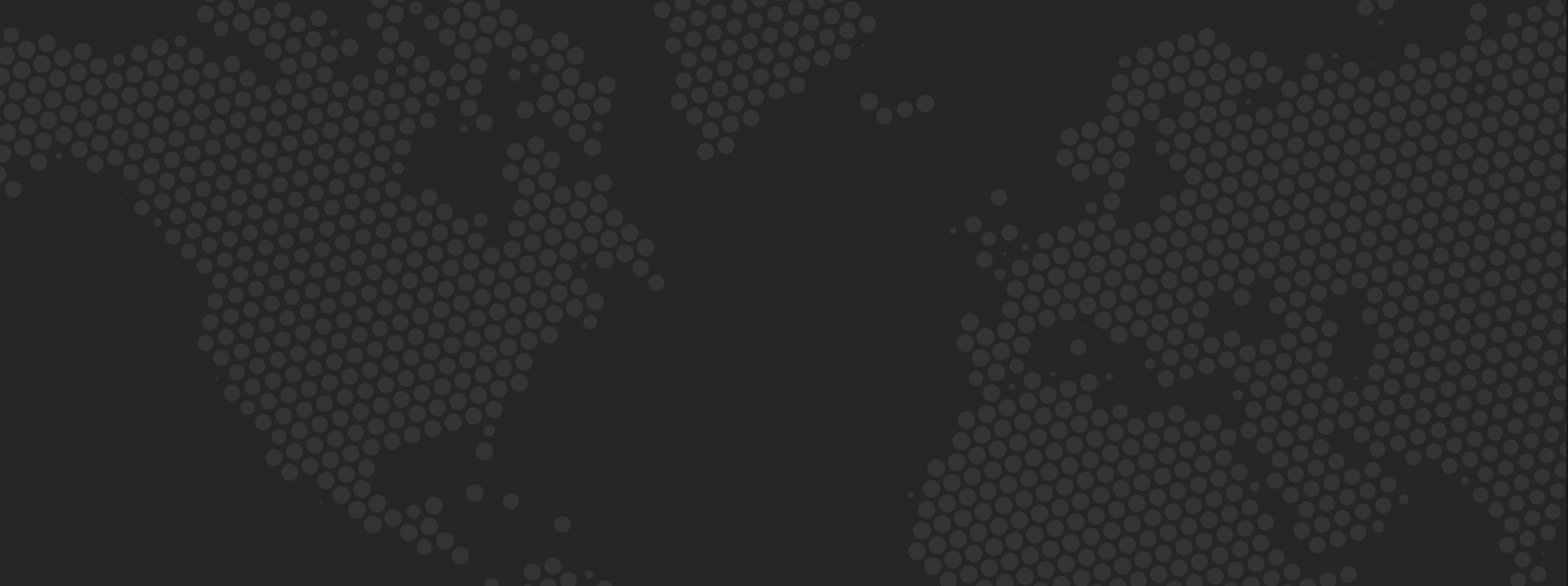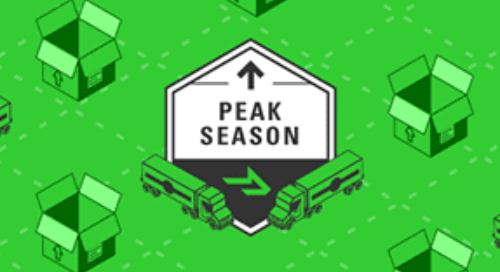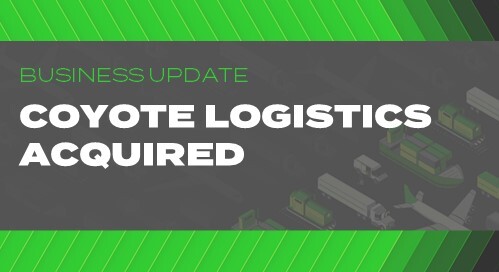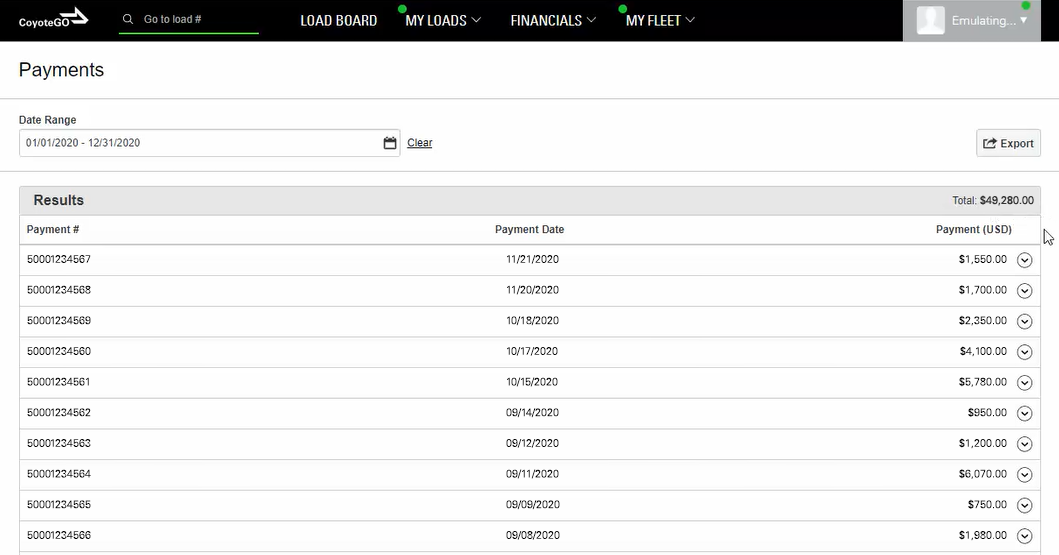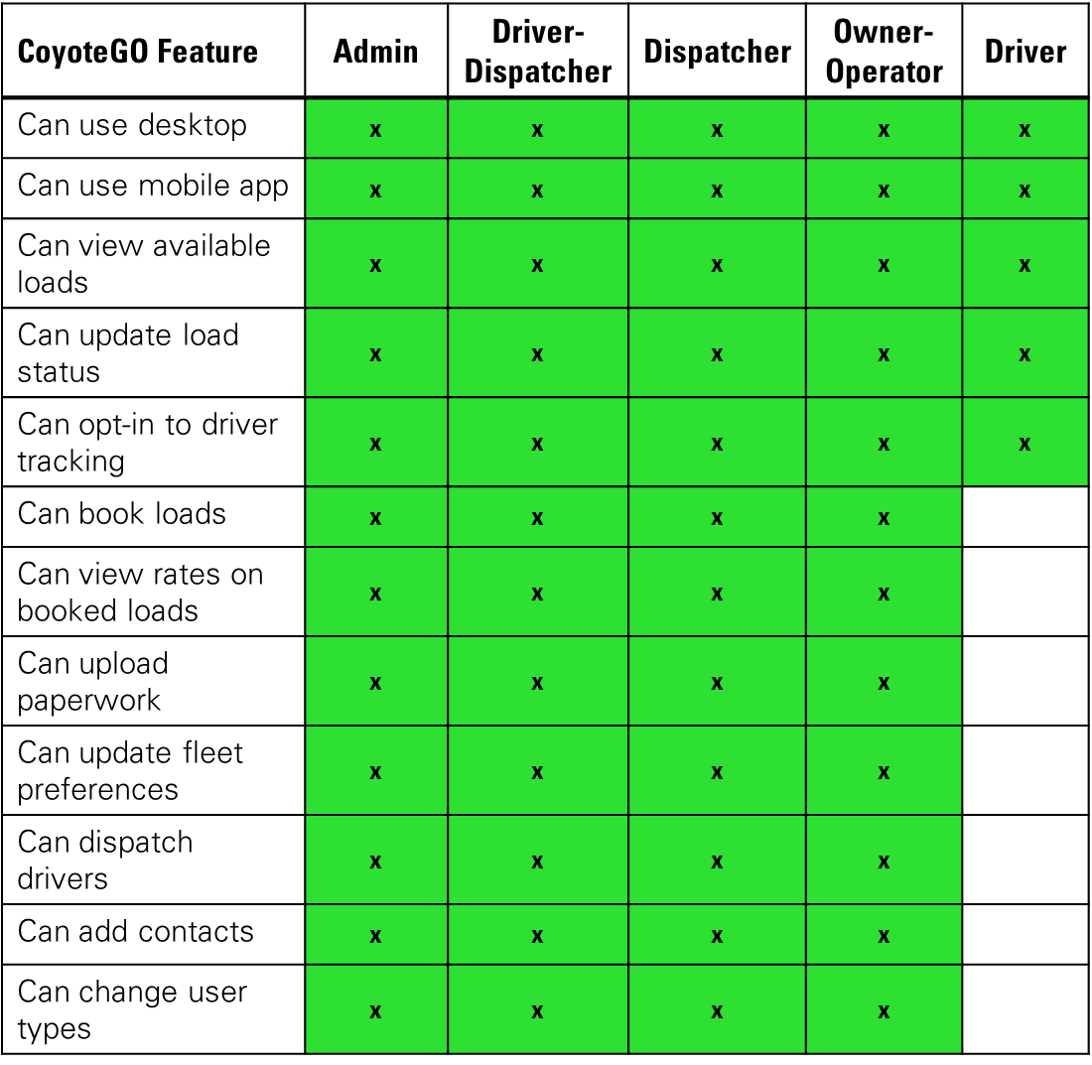Carriers’ Frequently Asked Questions: How to Work Better with Coyote
We want to make your experience hauling freight with Coyote as easy as possible.
This list of frequently asked questions (FAQs) will help guide you as you browse, book, haul and get paid on Coyote loads, but if you need additional help, reach out to your Coyote rep or contact us.
We grouped the questions into sections — General Coyote Questions and CoyoteGO-specific.
Click to jump to the section where you need help.
General Coyote FAQs
- Getting Started with Coyote
- Booking Loads
- Types of Freight Available
- Accessing Dedicated & Project Freight
- Managing Payments
- Accessorial Policy
CoyoteGO FAQs
- Signing Up for CoyoteGO
- Booking Loads in CoyoteGO
- Managing Users in CoyoteGO
- Tracking in CoyoteGO
- Paperwork & Accessorials in CoyoteGO
How to Start Hauling with Coyote
Q: How do I sign up to be a part of Coyote’s carrier network?
Getting started is fast and easy. Use the button below to access our sign up portal which will give you step-by-step instructions.
Q: What information do I need to sign up as a carrier for Coyote?
To sign up to be a carrier in our network, you will need the following information:
- A valid MC/MX or USDOT number for interstate carriers OR an applicable state registration number for intrastate carriers without a DOT number
- A valid Tax Identification Number (TIN) and federal tax information
- A Certificate of Insurance that meets the insurance minimum requirements listed below:
- General Liability – $1,000,000
- Auto Liability/BIPD – $1,000,000
- Workers’ Compensation – Statutory Limits
- Cargo – $100,000
Certificates must be submitted from your insurance provider (agent).
Electronic registration and Coyote’s Broker-Carrier Agreement must be completed by an employee that is authorized to enter your company into legally binding transportation agreements.
Q: I just signed up to be a part of Coyote’s carrier network. How long until I can move freight with Coyote?
Once you have finished your registration, you can start moving freight with us right away!
Note: If you have a new MC number, you must wait 30 days before you can move Coyote freight.
Q: How do I get a point of contact at Coyote Logistics?
If you call us to sign up as a carrier, the person who directs you to the sign-up page will most likely be your carrier rep.
If you sign up online, someone at Coyote will contact you within 24 hours to get started.
Q: What should I do if I have an issue after normal business hours?
Coyote Logistics is here to help you resolve issues no matter the time of day. If you have an issue during normal business hours, contact your carrier rep for help.
After hours? Don’t sweat it. We offer 24/7/365 support. Call 877-6-COYOTE to talk with a Coyote specialist.
Q: How do I update my insurance information?
A: To update your insurance information, send your new information to your Coyote rep.
How to Book Loads
Q: How can I see available loads?
You can see available loads by logging into CoyoteGO®, our digital freight platform.
If you do not have access to the load board yet, you can request access here or contact your Coyote rep to get set up with an account.
Q: How can I book available loads?
We give you multiple options for booking freight. You can submit offers and instantly book loads on CoyoteGO, which is available as a desktop portal and a mobile app for carriers.
If you do not yet have a CoyoteGO login, you can register for one online.
You can also contact your rep directly to discuss freight opportunities and book loads.
Related: Learn more about your options for booking loads.
Q: How many loads per day does Coyote Logistics move?
We can help match you with over 10,000 loads per day from more than 14,000 shippers in our network.
During busy Peak Season months, that average goes up to over 12,000 loads per day.
Types of Freight Opportunities
Q: What types of freight can carriers haul with Coyote?
Carriers in the Coyote network have access to several different types of freight, across multiple modes, services and equipment types.
No matter what type of freight you like to haul, there’s a good chance you’ll be able to find it and book it in the Coyote network.
The primary modes we offer are:
- Full truckload
- Less-than-truckload (LTL)
- Intermodal shipping (both port & rail drayage)
We have freight opportunities to match the following services:
- Cross-border (Canada and Mexico)
- Drayage (seaport and intermodal)
- Expedited team
- Drop trailer
- Power only
- Dedicated freight
- Over-dimensional
- Overweight / heavy haul
- Hazmat
- High-value
- Local
- Long-haul
- Regional
- Multi-stop
- Government
- Private fleet
- TWIC® certifications
We also have freight opportunities to match the following equipment types:
- Dry van
- Refrigerated / reefer
- Container
- Flatbed
- Step-deck
- Removeable Gooseneck (RGN)
- Hotshot
- Liftgate trailers
To learn more about accessing freight opportunities in the Coyote network, talk to one of our specialists or start browsing our load board.
Contractually Dedicated Freight & Project Freight
Q: Does Coyote offer dedicated freight?
Yes. Many shippers in Coyote’s dense network have high-volume, consistent shipping needs. We match these opportunities with carriers in our network.
Dedicated freight is a great way to bring consistent, predictable revenue to your fleet, and make dispatching more efficient.
If you are interested, we will work with you to match your fleet capabilities with contractually dedicated freight opportunities.
Learn more about dedicated freight at Coyote.
Q: How can carriers get access to contractually dedicated freight with Coyote?
If you are interested in contractually dedicated freight, you can fill out this form to get started.
Q: How can carriers participate in Peak Season?
Carriers have multiple options for participating in Peak Season. Tap into consistent freight and revenue around the holidays by hauling Peak freight.
Learn more about participating in Peak Season.
Payments
Q: What are Coyote Logistics’ payment terms?
Our payment process is streamlined so payment is never an issue and carriers in our network get paid on time, every time. We offer:
- Standard Net 30, Net 15 (for LTL carriers) and 2-day QuickPay options via the TriumphPay open payments platform.
- Same day pay via T-Chek code for fuel or final payment with a 4% fee to the carrier.
- Special expedited payment terms for Carriers of Choice.
For more information about our payment terms, talk to your Coyote Logistics rep or click here.
Q: What is TriumphPay?
TriumphPay is an open payments network used widely across the transportation industry for its secure, transparent transactions.
All carriers who haul in the Coyote network must register for TriumphPay and connect with Coyote Logistics in their online portal or mobile app, regardless of whether you intend to use TriumphPay as your method of payment.
Q: How do I register for TriumphPay and connect with Coyote Logistics?
Visit the online portal at secure.triumphpay.com to set up your account and connect with Coyote Logistics.
You can also download the TriumphPay mobile app and create an account to get started.
For detailed instructions about the registration process, please visit TriumphPay’s guide to registration.
Once you’re registered, you can connect to Coyote Logistics to view payments, see approved invoices, and update your payment method and terms. To connect with Coyote, follow these steps:
- Select the Broker tab in the TriumphPay app or online portal.
- Click “See all” for a complete list of brokers in the TriumphPay network.
- Scroll through until you find Coyote Logistics. Select it and click “Verify.”
- Select “Text me,” “Call me,” or “Email me” to receive a verification code.
- Enter the code you received via your chosen delivery method and agree to the terms of service. Click “Verify.”
Q: How do I submit an invoice for a load?
We provide carriers multiple options for submitting invoices.
- You can upload paperwork via CoyoteGO for all payment types.
- You can upload your paperwork and generate an invoice via CoyoteGO. Please note that you must generate an invoice for payment when using the website.
- For payments via 30 day by check or direct deposit, please send an invoice, POD’s, and any accessorial receipts to carrierinvoices@coyote.com.
- For Two Day Pay, please send all required documentation to quickpay@coyote.com.
- To receive Final Pay (one-day pay via T-Chek), please send your paperwork to the Coyote rep that booked the load, and they will make the request for you.
Q: How can I see my financial history with Coyote?
You can easily access your financial records any time through the Financial Summary page in CoyoteGO.
To utilize this feature, navigate to the Financials tab at the top of CoyoteGO and choose Payments from the drop-down menu.
Once you are on the Financial Summary page, you will see three columns:
- Payment number
- Date of payment
- Amount of money received
To filter your financial summary for a specific period of time, simply adjust the dates using the “Date Range” bar. At the top of the page, you will see your total income for the selected time frame.
Accessorials
Coyote’s standard accessorial policy as described below goes into effect for truckload shipments picked up on or after September 23, 2021 in the United States or Canada.
Q. What are Coyote’s detention rates?
Coyote’s standard detention rate for dry van, power only, reefer and open deck is USD $20.00 per 30 minutes with a USD $200.00 maximum per stop.
Q. What are the requirements for Coyote’s detention policy?
The following are required to qualify for detention for Coyote shipments.
- Carriers must arrive on-time for the appointment.
- Carriers are eligible to request detention starting two hours after the appointment time.
- Carriers must submit paperwork with arrival and departure times that is notated by the facility, within 24 hours of delivery at the final stop.
- Carriers must request detention within 24 hours of delivery at the final stop.
Q. How can I submit a detention request?
Carriers can quickly and easily submit detention requests via CoyoteGO for active shipments or within 24 hours of delivery. Carriers may also submit detention requests through their Coyote rep.
Q. Where is Coyote’s standard accessorial policy applicable?
Coyote’s accessorial policy is applicable for stops within the United States and/or Canada.
Q. What is Coyote’s Stop Off Charge Policy?
Carriers can request USD $50.00 per stop for dry van, power only, open deck and reefer shipments.
Q. What is Coyote’s layover policy?
If a driver arrives on-time but will not be loaded or unloaded for 7 or more hours, carriers may be entitled to:
- USD $200.00 per day for dry van and power only shipments
- USD $250.00 per day for reefer and open deck shipments
Q. What is Coyote’s TONU (truck order not used) policy?
When applicable, USD $150 per van trailer shipment or power only shipment and USD $250 per refrigerated shipment or open deck trailer shipment.
Q: How should I submit a past due invoice?
Please send past due invoices to accountspayable@coyote.com.
Q: How should I notify Coyote about lumpers or detention?
You can notify Coyote about lumpers or detention on CoyoteGO or by contacting the Coyote rep that booked the load.
Please see each load’s rate confirmation for time sensitive specific guidelines.
Q: How do I get accounting access on CoyoteGO?
You can request load board access here.
Once you have access, email accountspayable@Coyote.com to gain accounting rights.
Q: How do I see if payment documentation is missing from a load?
Log into CoyoteGO to see all loads you’ve moved and any paperwork requirements.
You can then upload any missing documentation.
Q: How do I add a factoring company (factor) to my account?
If you have no factor and would like one assigned, please send an email with a Notice of Assignment to accountspayable@coyote.com.
Q: How do I change factoring companies (factors) on my account?
To change factors, please have your previous factoring company send a Release of Assignment and the new factoring company send a Notice of Assignment to accountspayable@coyote.com.
Q: How do I get a fuel or final advance?
Please talk to your Coyote representative to request a fuel or final advance.
Q: How do I change my mailing address?
Please email accountspayable@coyote.com to change your address.
Q: How do I change my preferred payment method?
Please email accountspayable@coyote.com to change your preferred payment method.
Q: How do I know if I’m set up for QuickPay?
Send an email to accountspayable@coyote.com to verify your payment preferences or request an alternative payment type.
You can access payment documents in CoyoteGO under the Preferences section.
Getting Set Up on CoyoteGO
Q: How do you access Coyote’s load board?
CoyoteGO® is available for free to all carriers in the Coyote network.
You can request an account using this form or talk to your rep.
Q: Does Coyote have a mobile app?
Yes, carriers can use the mobile app version of CoyoteGO to find and book available loads, upload documents, provide shipment tracking updates and more.
Q: How do I reset my CoyoteGO password?
You can quickly and easily reset your CoyoteGO password by clicking here.
Q: How do I use CoyoteGO? Does Coyote have any tutorials?
Yes, we have a comprehensive CoyoteGO user guide to help walk you through how to make the most of your free account.
Q: Do I need a separate login or account for the CoyoteGO desktop version and mobile app?
No, you will use the same CoyoteGO account for desktop and mobile app.
Learn more about the differences between the desktop and mobile versions of CoyoteGO.
Adding & Managing Users on Your Company’s CoyoteGO Account
Q: How do I add new CoyoteGO users to my account?
CoyoteGO is not just for drivers — anyone that works for your trucking company can benefit from using our digital freight platform.
That includes fleet owners, dispatchers, compliance officers, back office and billing personnel.
CoyoteGO accounts are given at the carrier level: one Motor Carrier (MC) number = one CoyoteGO account.
However, within each CoyoteGO account, you can have as many users as you need.
All account activity — including all users, both desktop and mobile app — is synced in real-time, so you can easily stay connected with your whole team.
To add a new user account:
- Go to My Fleet then select Company Directory.
- Select Add Contact and update with the name, contact type, phone and email.
- Make sure Give User Access is checked, then save.
Related: Learn more about managing your fleet in CoyoteGO
Q: Can dispatchers use the CoyoteGO mobile app?
Yes, the CoyoteGO mobile app has 5 separate user options: driver, dispatcher, driver-dispatcher, owner-operator and admin.
Related: Learn more about managing your fleet in CoyoteGO
Q: If my driver uses CoyoteGO, can they can view and book available loads?
It depends on their setting.
Users with the driver setting cannot view available loads, rates or book loads.
If your driver has a driver-dispatcher or owner-operator setting, then yes, they can.
Q: If my driver is using the CoyoteGO mobile app for tracking, can I see their activity from the desktop version?
Yes. CoyoteGO accounts are given at the carrier level.
Every user at your company is under the same account, and all activity in the CoyoteGO platform is synced in real-time.
Q: Why did the load disappear from my app?
As a dispatcher, you have visibility into all loads until you assign that load to a driver.
After you assign the load to a driver, the load will be visible for the assigned driver only under “My Loads” in their CoyoteGO account.
Booking Loads in CoyoteGO
Q: How do I book loads on CoyoteGO?
Users can search for available loads on CoyoteGO and either submit an offer for the load or instantly book it at the listed rate.
Get step-by-step instructions on finding and booking available loads in CoyoteGO.
Q: How do I find a load I saw on the DAT on CoyoteGO?
To find a load from the DAT in CoyoteGO:
- Desktop: enter the load number into Find Loads on the main load screen.
- Mobile: search for the lane the load is posted in and that load should be the first result.
Q: How long does it take to get a response to an offer I submitted?
Coyote responds as quickly as possible to load rate offers submitted via CoyoteGO.
You can normally expect a response within 30 minutes during normal business hours.
Q: How do I know if this load has multiple stops?
When browsing the load board on CoyoteGO, look for loads that have a Multi-stop icon to identify loads with multiple stops.
Tracking in CoyoteGO
Q: What is Coyote’s freight tracking policy?
We ask that all network carriers provide some sort of automated location updates when hauling Coyote freight.
We’ve developed a full suite of tracking options to meet the needs and capabilities of all of our network carriers. See our four convenient tracking options.
Q: How do I sign up for ELD shipment tracking with Coyote?
Electronic logging devices (ELDs) can streamline truck tracking and reduce tracking phone calls, saving carriers time in the process.
If you have an ELD provider, you can sign up to connect your ELD with Coyote.
Paperwork and Accessorials in CoyoteGO
Q: How do I submit my paperwork for payment through CoyoteGO?
You are required to submit the Bill of Lading and Proof of Delivery to get paid for delivering a shipment.
To do this in CoyoteGO:
- Navigate to the delivered load in CoyoteGO
- Select Upload File next to Bill of Lading and upload your file.
- Do the same for Proof of Delivery.
- Once you’ve uploaded all your paperwork, go to My Loads and look for the Charges tab. You can now submit your invoice.
Once you upload, Coyote will review your documents to continue the payment process.
Q: How do I report lumpers via CoyoteGO?
For the active load you are currently transporting, select Lumper to open the Lumper menu.
For Relay facilities:
- You can find the Relay Code in the Lumper dropdown to give to the facility.
For non-Relay facilities:
- To pay for a lumper via T-Chek, select Request T-Chek (EFS) in the Lumper dropdown and follow the instructions.
- To request a lumper reimbursement, select Submit Reimbursement in the Lumper dropdown and follow the instructions.
Q: How do I request detention via CoyoteGO?
Go to the load you’re hauling and select the Detention dropdown, then Notify Coyote to let us know if you think you’re going to enter detention.
Our team will then contact the shipper to attempt to get you loaded or unloaded faster.
If you do enter detention: click Request Detention under the Detention dropdown, then follow the instructions to finish your request.
Detention requests must be submitted within 24 hours of delivery to be approved.
For more information about our accessorial policy, please click here.
Have Questions Related to Your Account?
Please contact your Coyote rep or reach out to us here.