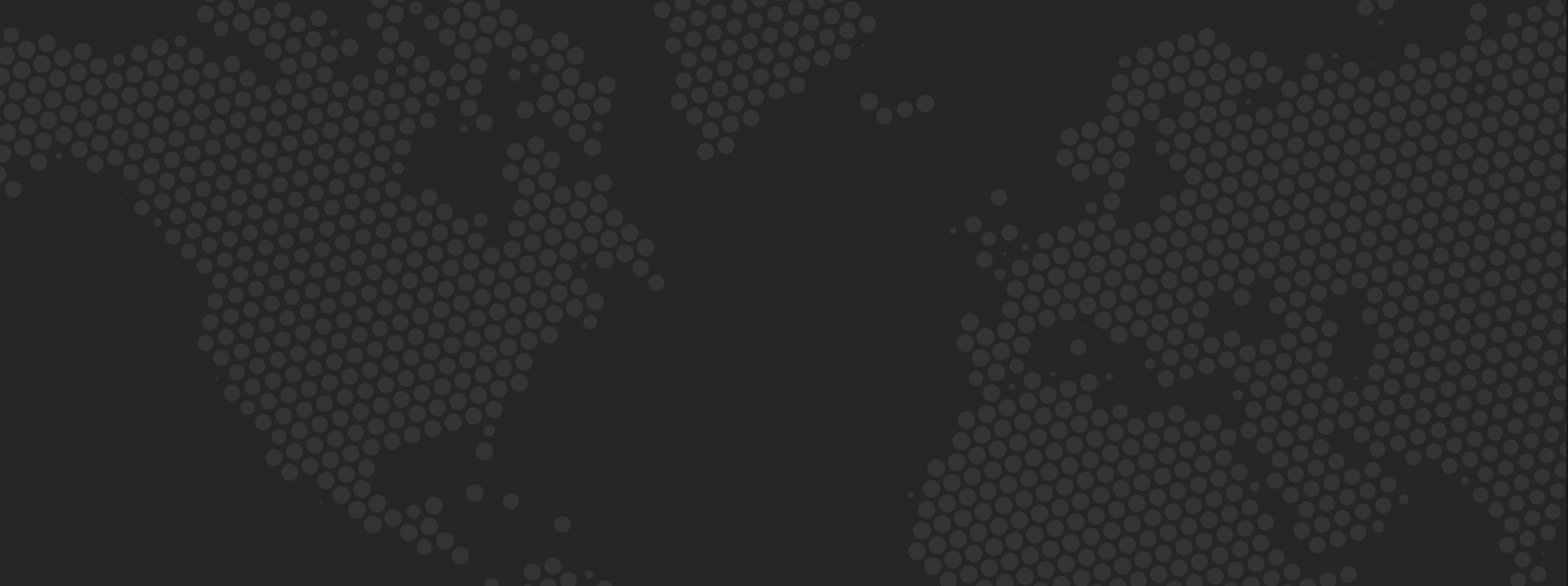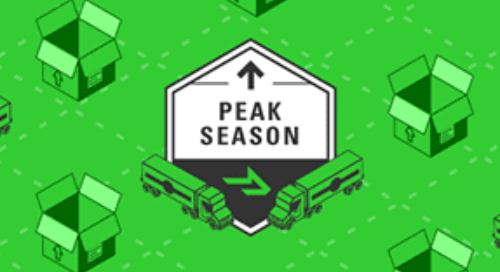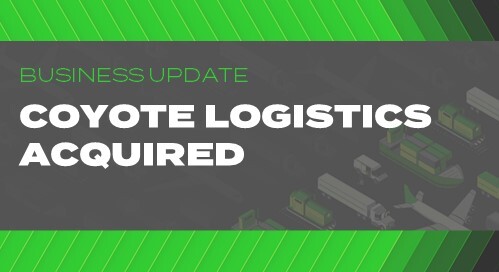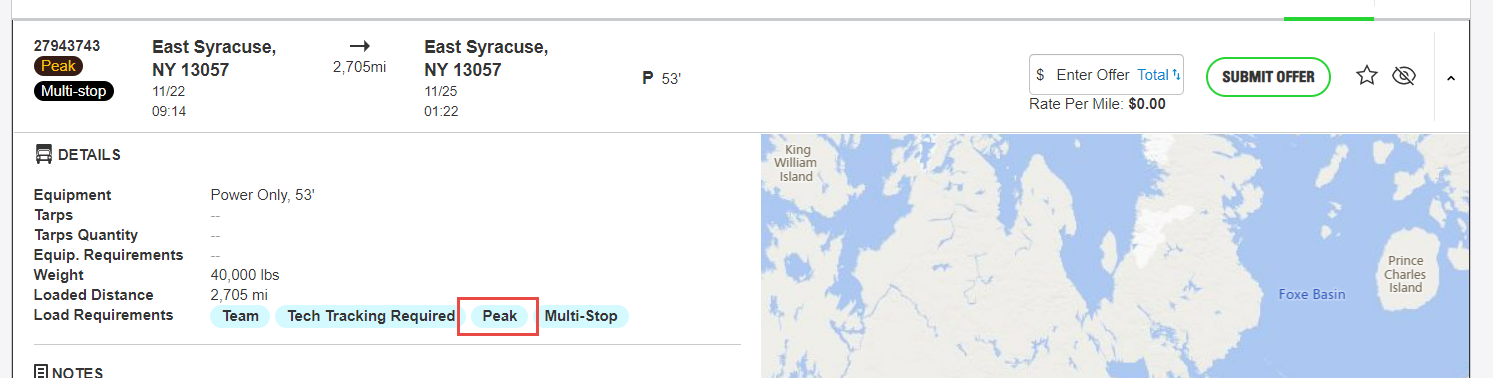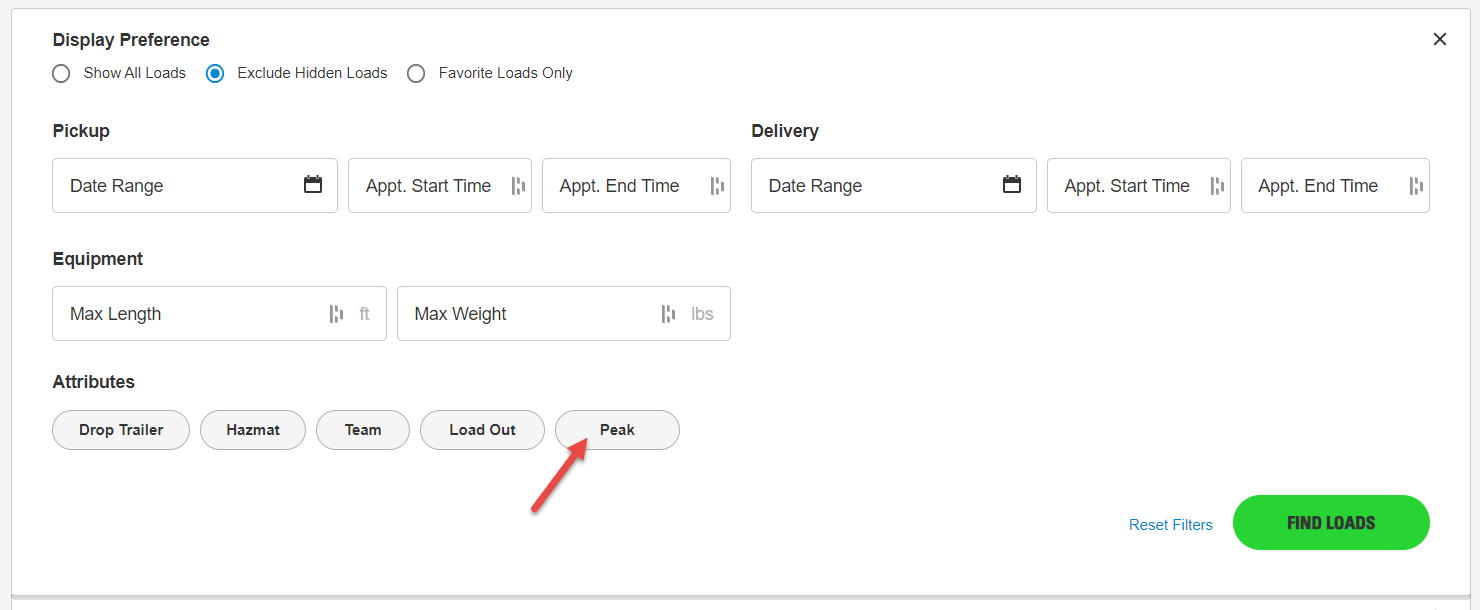CoyoteGO Carrier Release Notes: New Peak Visibility Features, Search for Peak Freight
The technology you use to keep up with the demands of your business should work for you — not the other way around.
That’s why we’re committed to continually improving CoyoteGO® with updates that make our user-friendly digital freight platform faster, easier and more secure.
Learn more about the latest features we’ve added to CoyoteGO to improve your experience.
Identify Peak Freight Quickly With New Tags
Time is more valuable than ever during Peak Season, so we want you to be able to find Peak freight as quickly as possible.
To help you immediately identify Peak loads in CoyoteGO, we’ve made two changes to the way loads are displayed.
First, we’ve created tags for load and equipment requirements that are common for freight you’ll find on our load board during Peak Season:
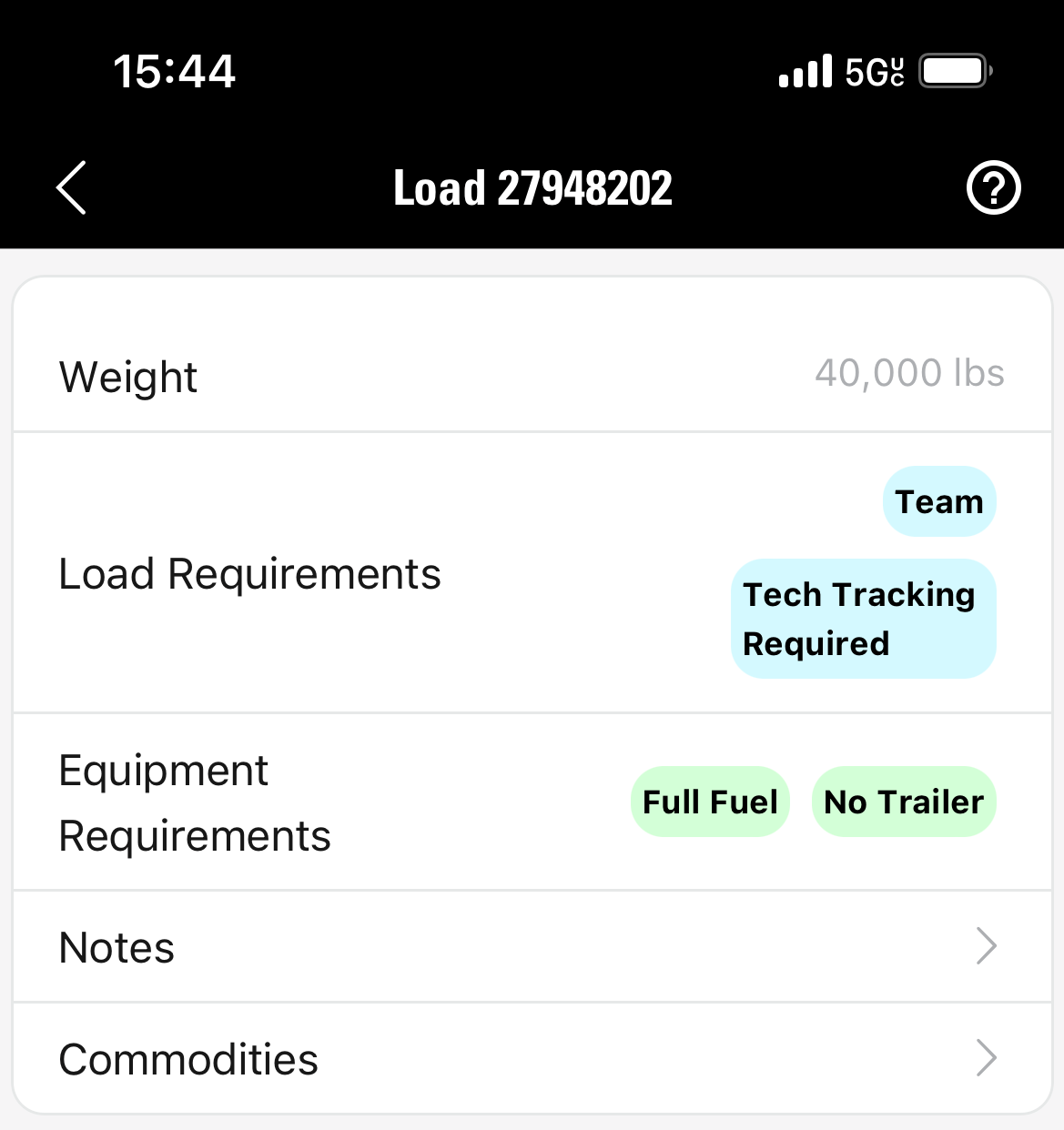
- Peak
- Round Trip
- Route May Change
- Trailer #s
- Full HOS
- Late Fees
Equipment Requirements
- No Trailer
- Full Fuel
If you select a load containing any of these tags, you will be prompted to acknowledge the special requirements and confirm your ability to meet them before you finish booking the load.
We’ve also added a Peak indicator to all Peak loads you’ll see when browsing the “Available Loads” page.
We’ve designed these indicators to pop out visually from the load board display in both desktop and mobile versions of CoyoteGO so you won’t miss any opportunities to haul Peak freight.
Find Peak Loads in Advanced Search
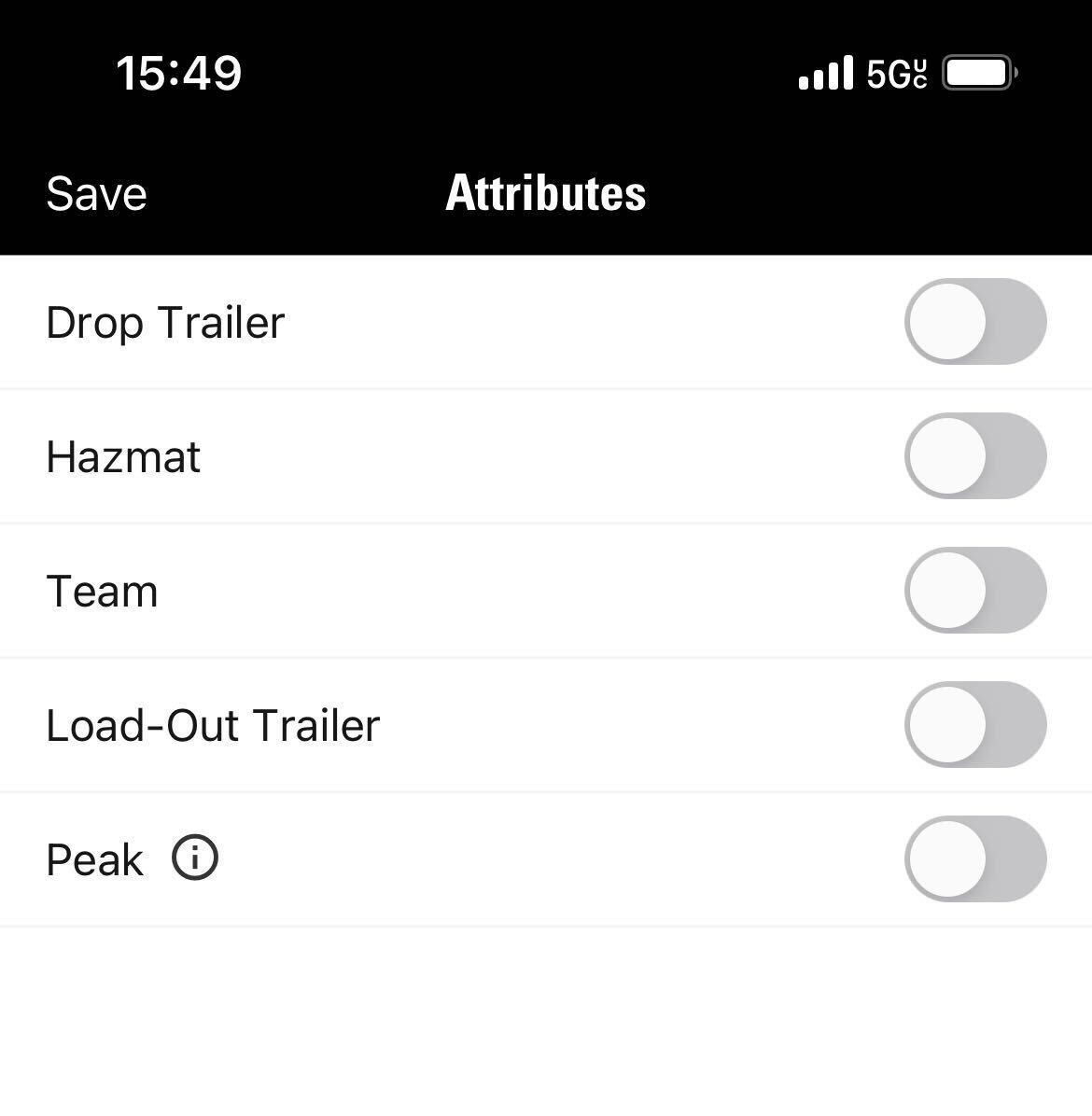
We’ve added “Peak” as a selectable attribute in the advanced search to help you target only the seasonal loads you want.
Whether you’re a dispatcher in front of a computer searching for Peak freight for your team or a driver out there on the road looking to pick up a load on short notice, you can now cut to the chase and filter exclusively for Peak loads.
Get the Most Out of CoyoteGO
To learn all the details about using CoyoteGO as a carrier, check out our five-part guide:
- Chapter 1: Signing Up for the Load Board
- Chapter 2: Mobile vs. Desktop Apps
- Chapter 3: Managing Your Fleet
- Chapter 4: Finding & Booking Available Loads
- Chapter 5: Managing Your Active Loads
Don’t have an account yet? Register today.